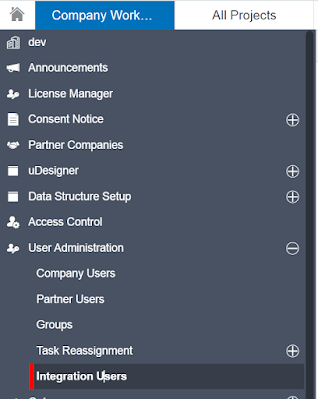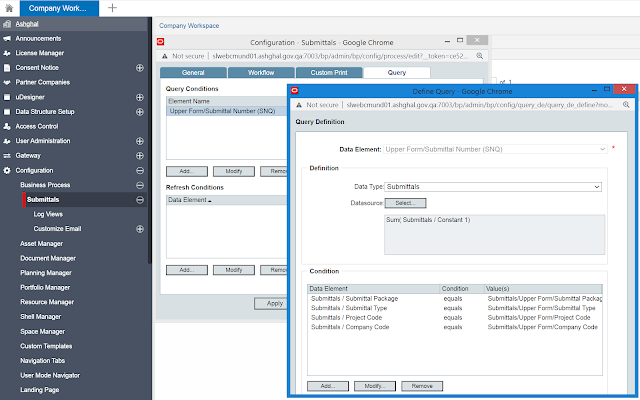Custom Record Number Generation
Problem Statement:
1. System shall generate a unique record
number in a Submittal Business Process with Concatenation of these data element
<Project Number> <Company
Code> <Submittal Package> <Submittal Type> <Sequence Counter>
2. based on the <Submittal Package>
and <Submittal Type> combination, the <Sequence Counter > should
increment from 1, most importantly the Sequence Counter should start from 1 if
the combination does not exists in the record log else it should start
increment and show next number.
For Example:
In the above example, Item #1, #2, and #3 are
unique and first transactions w.r.t Submittal Package and Submittal Type, so
the sequence counter starts with 0001.
Whereas Item #4 and #5, the combinations
are already exists in the log, so the sequence counter start increments from
the previous number.
The solution in Unifier:
This requirement can be achieved by Sys Numeric Query Based DE and Advanced formula options.
Step1:
Created the below Data Elements (DE) in the form and kept in a hidden block
a)
Submittal
Number (SNQ)” Also enabled Trigger option
b)
SNQ
+1 (Counter
c)
Constant
1 – Assigned Constant Value as 0001 in Advance Formula
Step
2: Applied Advanced Formula for this field as below
SNQ +1
(Counter) = Submittal Number (SNQ) +1
Step
3: Define Query condition for Submittal Number (SNQ) DE in the Business
Configuration Setup window as below