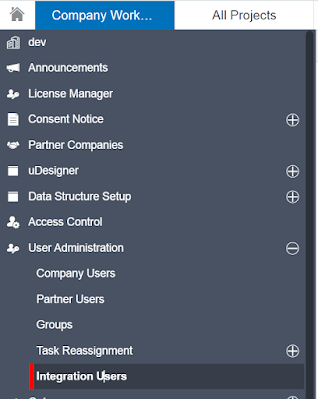Step 1: Required to Create Integration user in Primavera Unifier
- Login into Primavera Unifier as Company Administrator (coadmin)
- Navigate to Company workspace > User Administration > Integration Users
- Create a new user for Integration Testing
Step 2: Create a new Rest API request in Postman tool to validate authentication
- Goto Postman tool, Navigate to workspace and then Click 'New' request
- Select Method as "GET" and enter Rest API URL as below as below
- http://<host> : port/ws/rest/service/v1/login
- Select Basic Auth as Authorization type
- Enter Username and Password which is created as per Step 1
- Hit Send button to run and authenticate
once it is successful, the status code will 200 and the response will be as follows,
{
"expiryDate": "12/14/2021",
"Timezone": "(UTC-08:00) Pacific Time (US & Canada)",
"expiryTime": "12/14/2021 10:36 AM",
"status": 200,
"token": "eyJ0eXAiOiJEQiJ9.eyJ1c2VybmFtZSI6IiQkdXNlcjAxIn0=.32F137AE-79DD
-113A-C9D0-FA8D405AF8C207C520887EB0C90281B451D870F43DEC"
}
Note: The generated Token shall be used in the subsequent Rest API call